This tutorial will explain how to take a Flash file (.swf, Small Web Format) and extract its text and images.
Required Installations:
- JDK 8
- Since our decompiling program, FFdec is relatively old (last updated in 2018), it only lets us use JDK 8. JDK stands for Java Development Kit, which essentially allows us to not only run Java programs, but also compile and create new programs.
- Make sure you have JDK 8 set up BEFORE you install the decompiler!
- To check what version of JDK you’re using, open Terminal and type in the following:
-
java -version
- The output should contain “1.8.0”, with any number following be acceptable. This way, you know JDK 8 is running.
-
java version "1.8.0_221" Java(TM) SE Runtime Environment (build 1.8.0_221-b11) Java HotSpot(TM) 64-Bit Server VM (build 25.221-b11, mixed mode)
-
- If you need to uninstall another version of JDK before installing JDK 8, follow the instructions here.
-
- To check what version of JDK you’re using, open Terminal and type in the following:
- FFdec
- This is our decompiler program. Essentially, it will take in a SWF file and parse + categorize out all the information it can (text, images, sounds, scripts, etc…). This is handy because we can then easily export all the text and images and do whatever we need to on it!
- Use the Mac OS X Application (zipped) download.
Steps:
- Locate the SWF file that you want to extract.
- Open FFdec and click on the Settings tab on the top toolbar as follows:
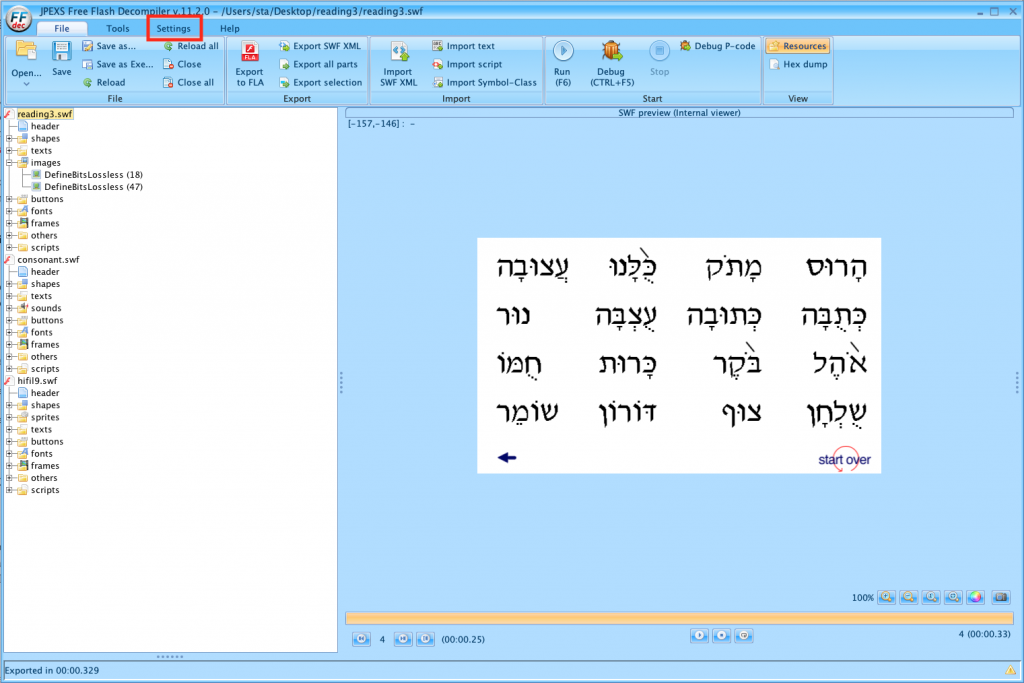
- Click on Advanced Settings.
- Click on the Export tab and make sure the Export texts to single file checkbox is checked.
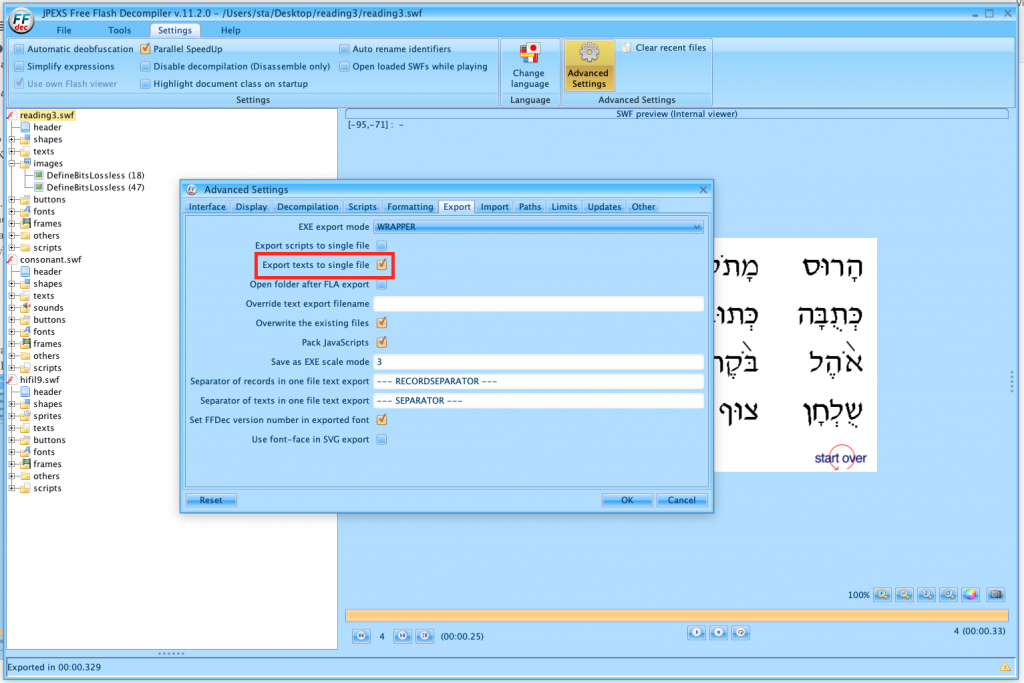
- Drag and drop your SWF file into the white box, and it should appear there with a bunch of different data formats.
- Right click on texts and select Export selection.
- Keep the Texts dropdown as Plain text and Zoom at 100%.
- Export it to your Desktop. Your exports should be located in a folder called texts.
- To extract the images (some SWF files might not have images, that’s okay), do step 6 but right click on images instead. Your exported results for images will be in a folder called images.
