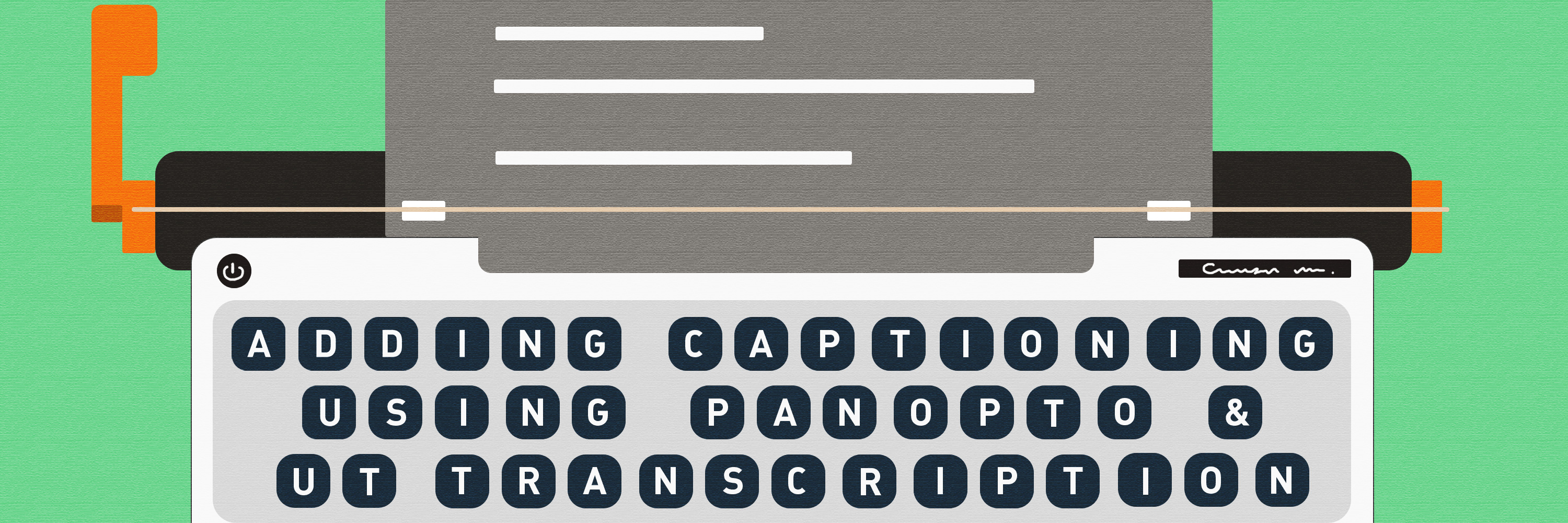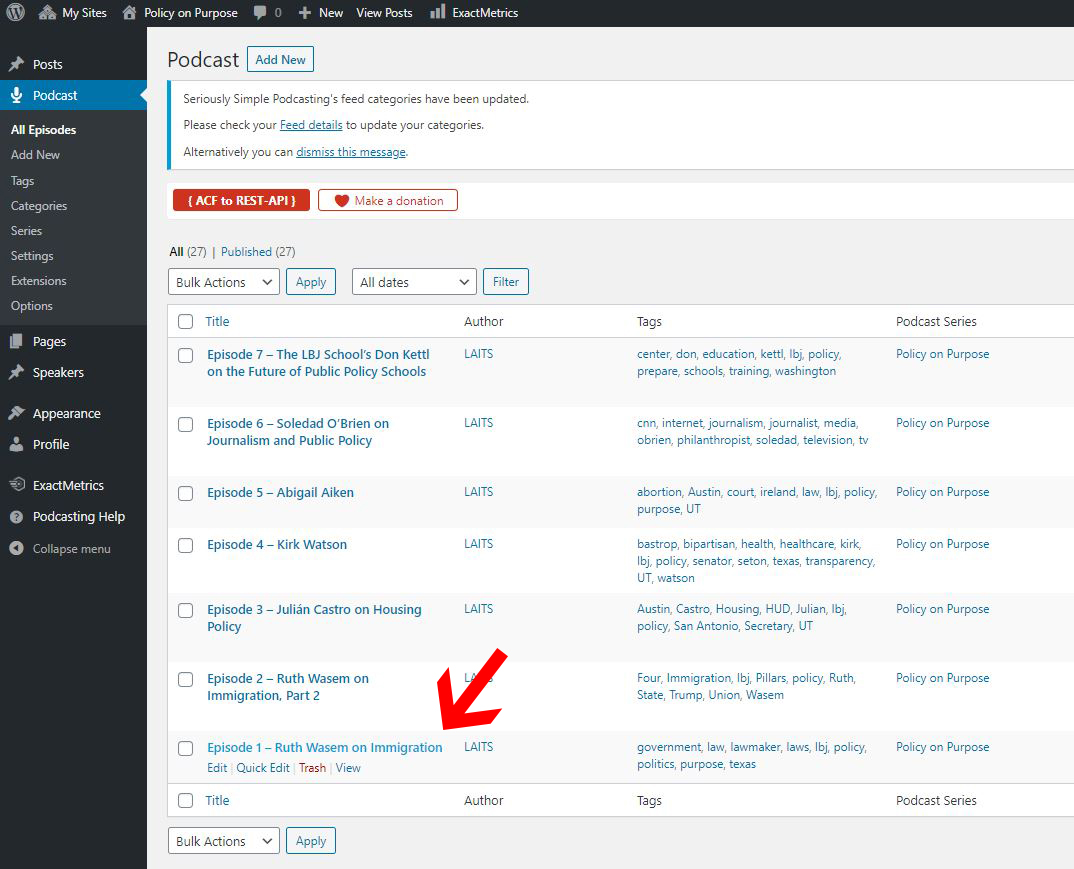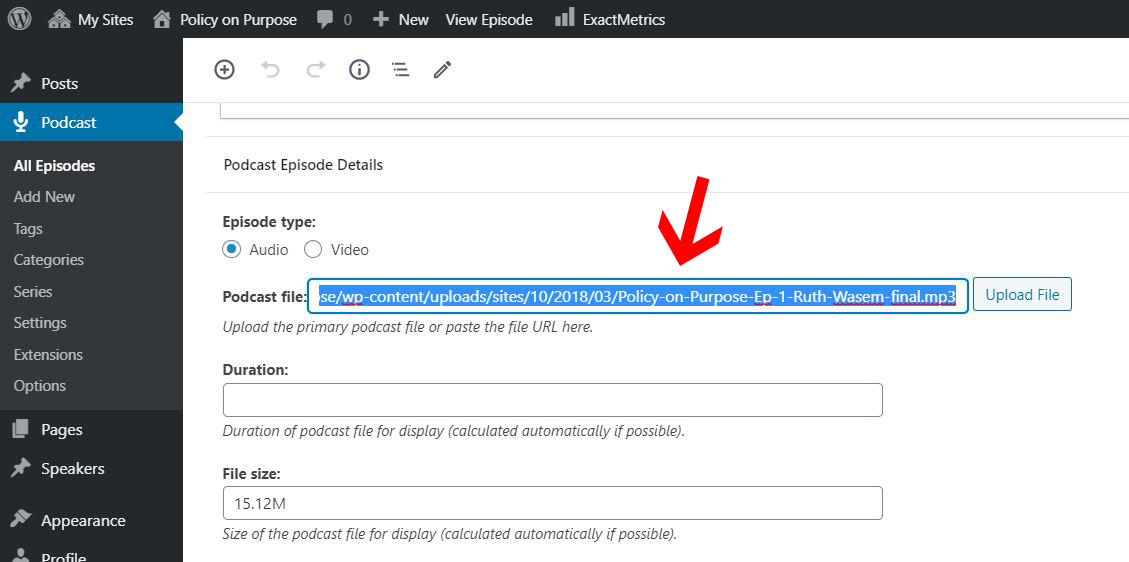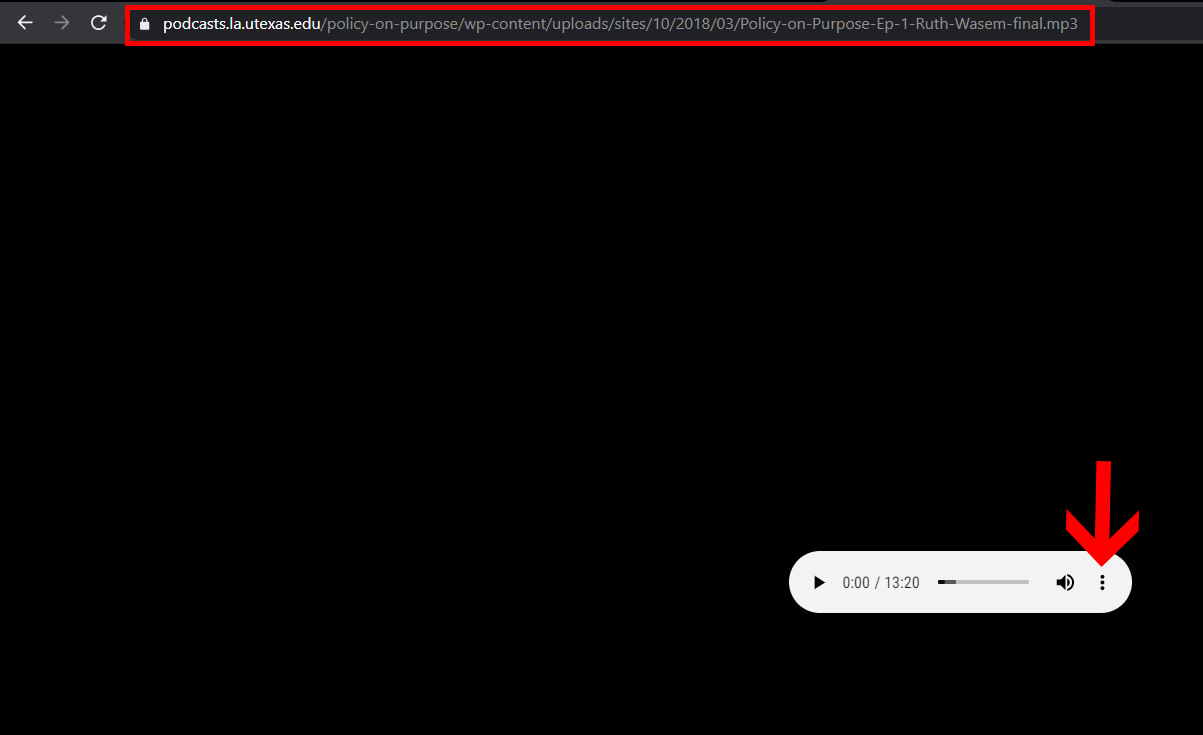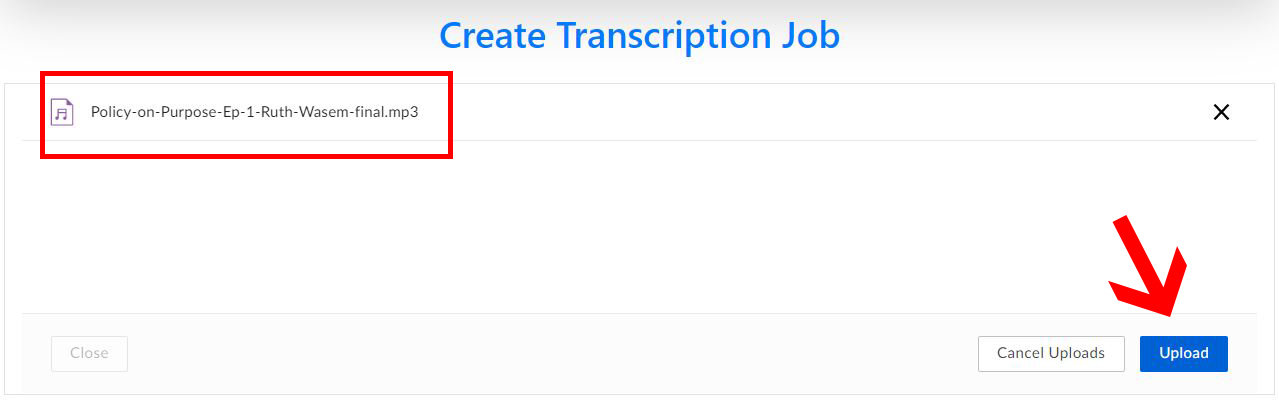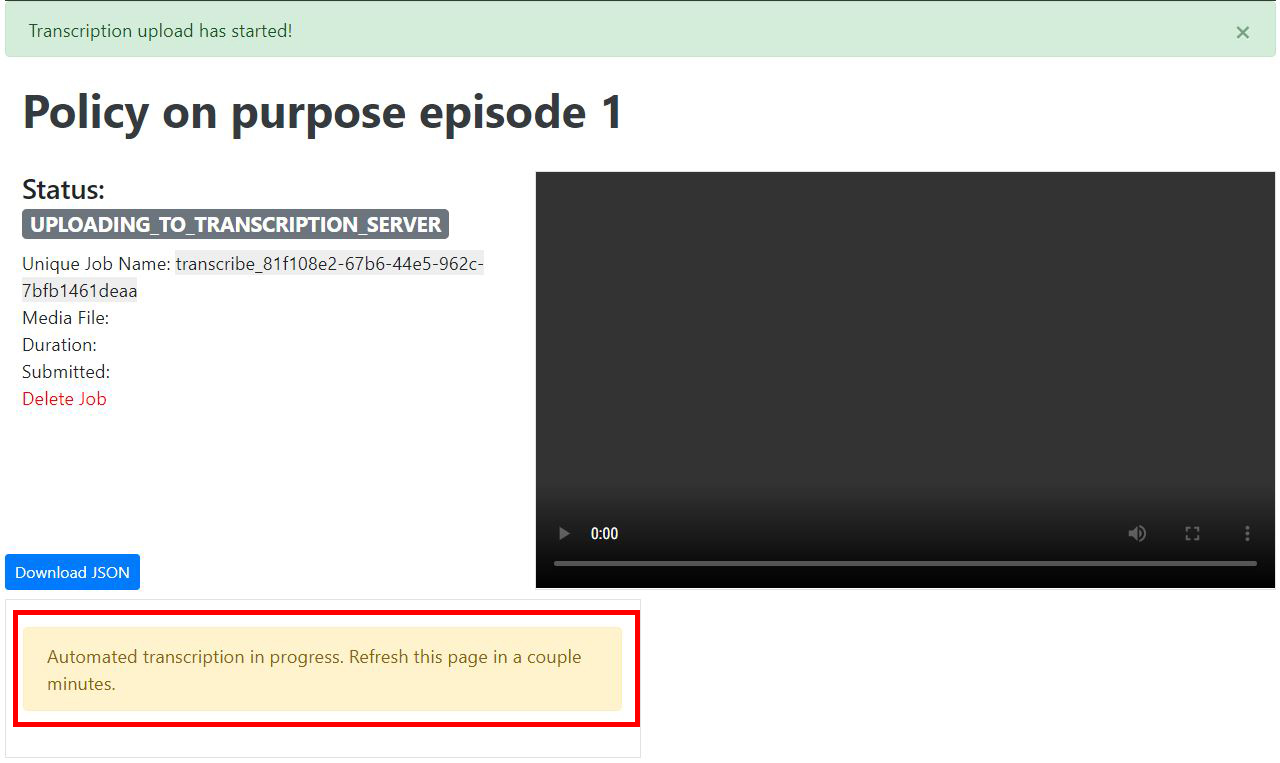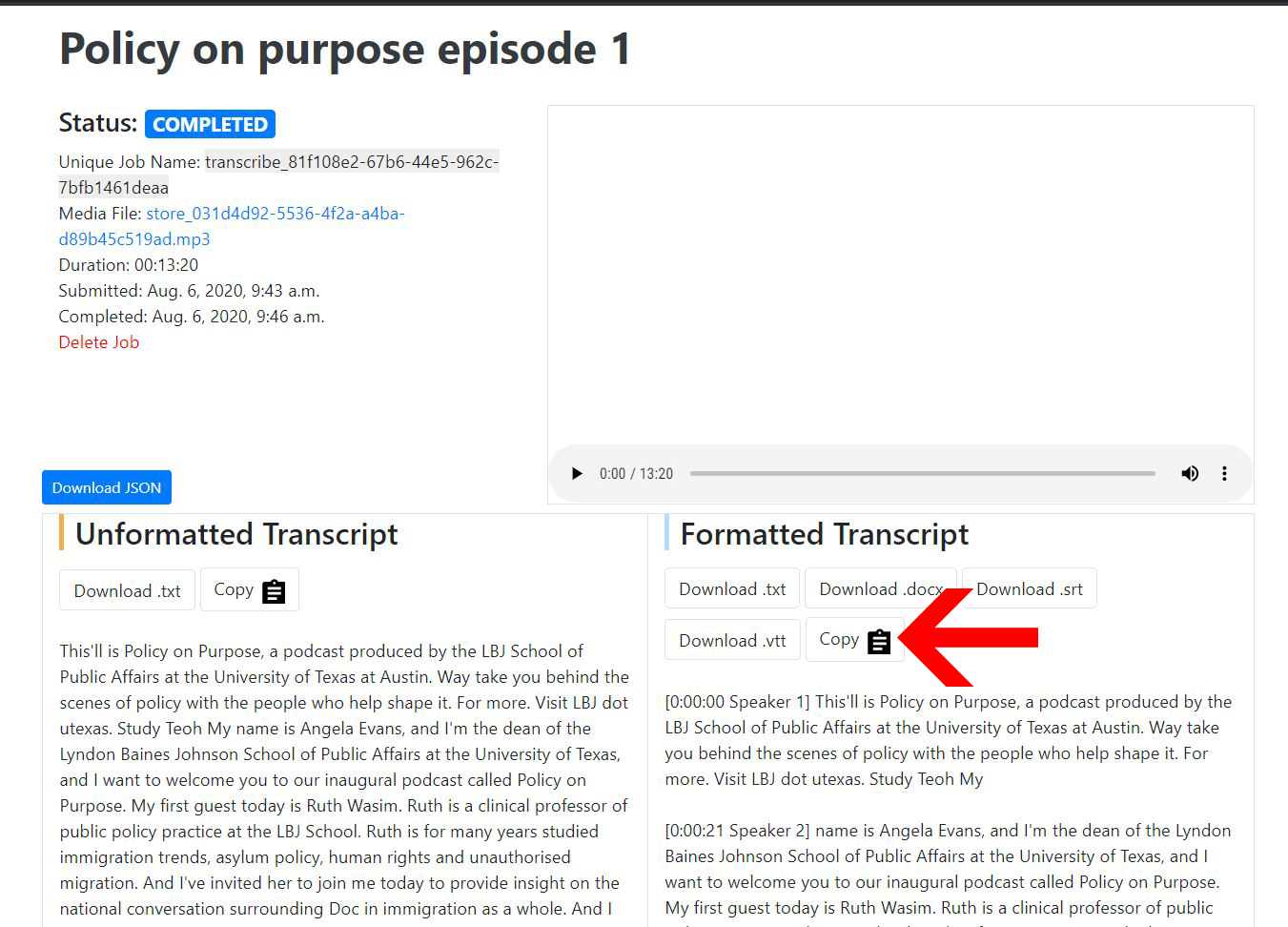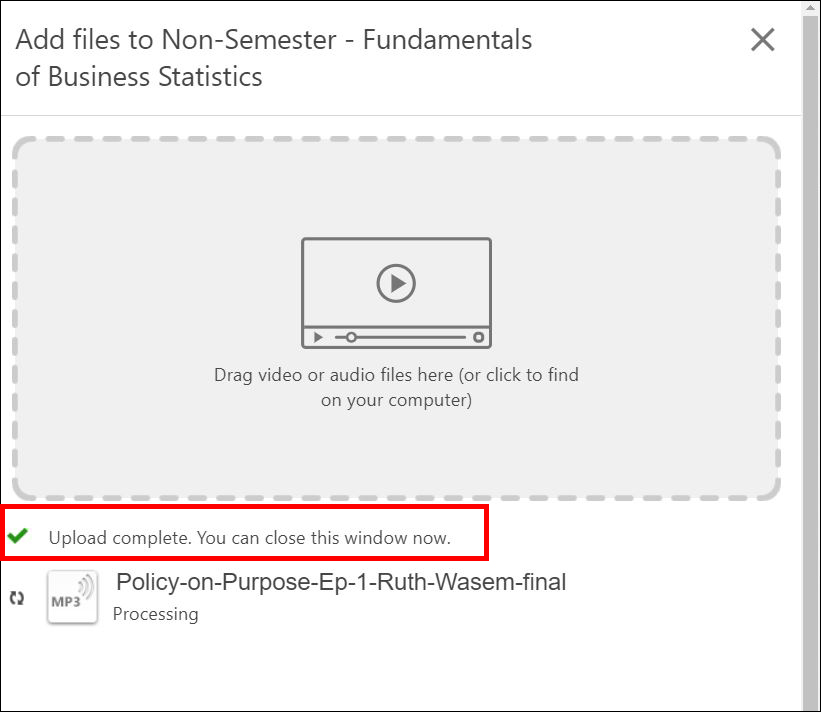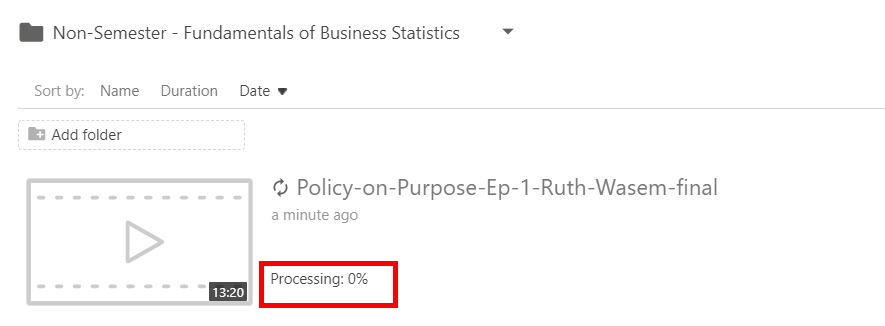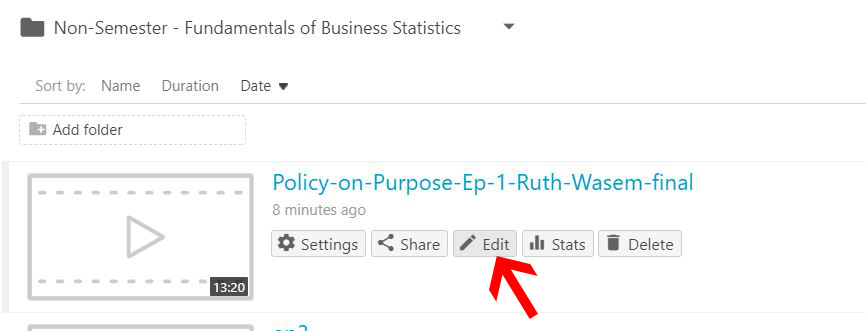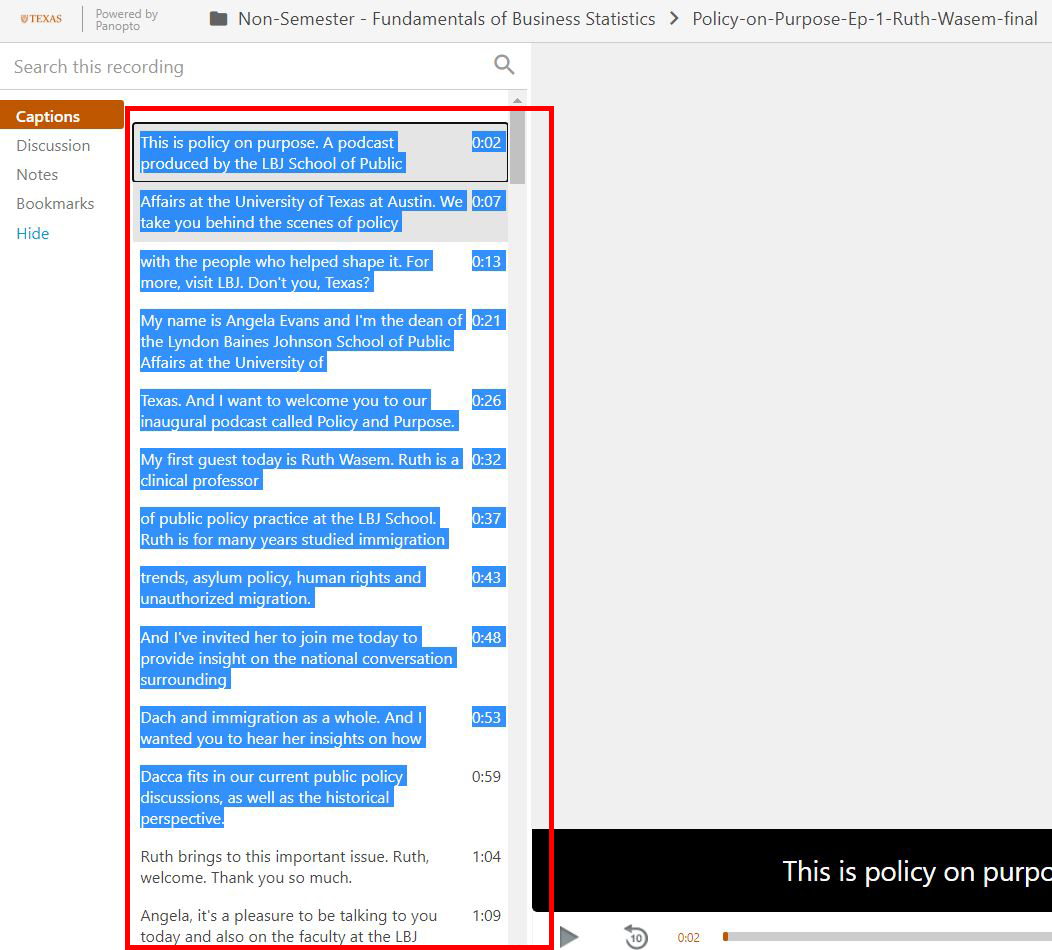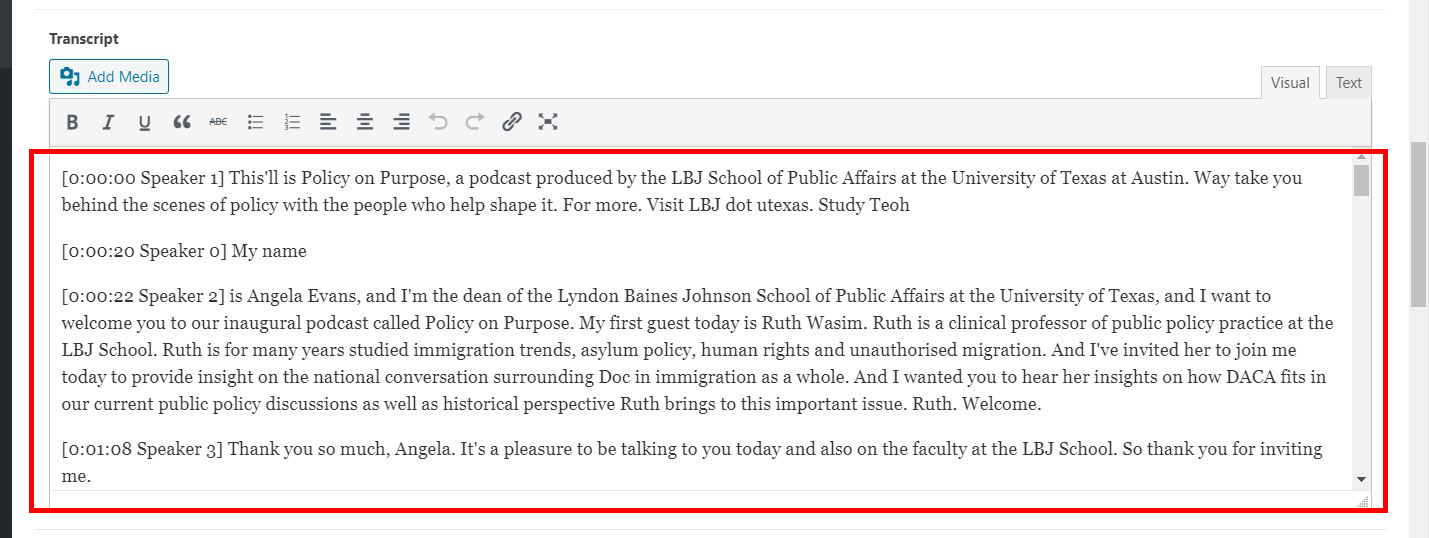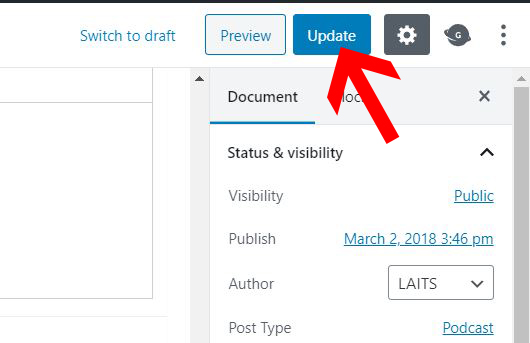New podcast site might need speaker and transcription updates before it gets published. This tutorial will go over how to create transcriptions for podcasts through either UT Transcriptions or Panopto.
Step 1: Download Audio File
Step 2: Create Transcriptions
There are 2 ways to generate captions for an audio file:
- UT Captioning Service – requires email request to reset transcription limit after every 10 transcriptions. One audio file at a time.
- Panopto – unlimited transcriptions. Multiple audio files at a time.
UT Captioning Service
- Go to https://utdirect.utexas.edu/apps/captioning/services/ , select “Create new job.”
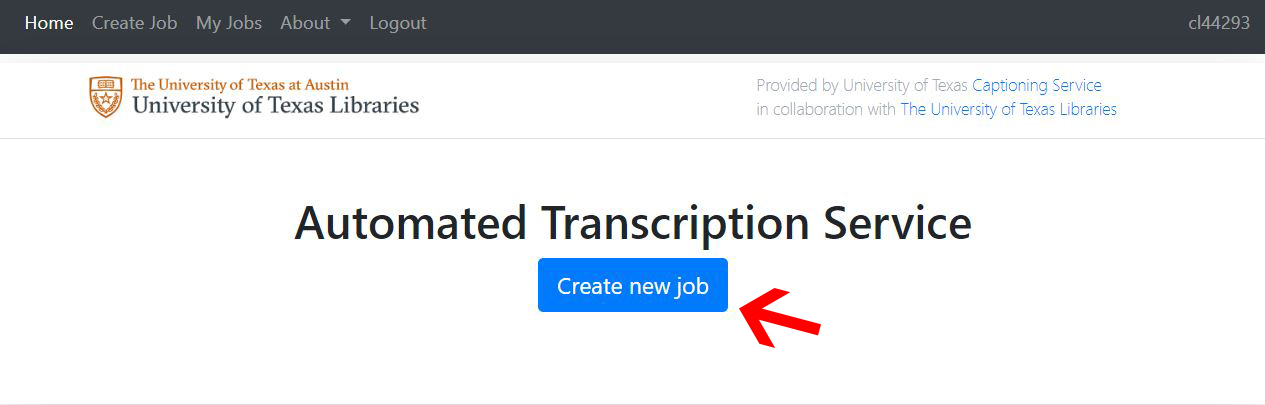
- Enter the title of the podcast episode and click “submit.” (The number on the top right corner shows how many transcriptions you have left before you need to email UT Captioning Service for a limit reset.)
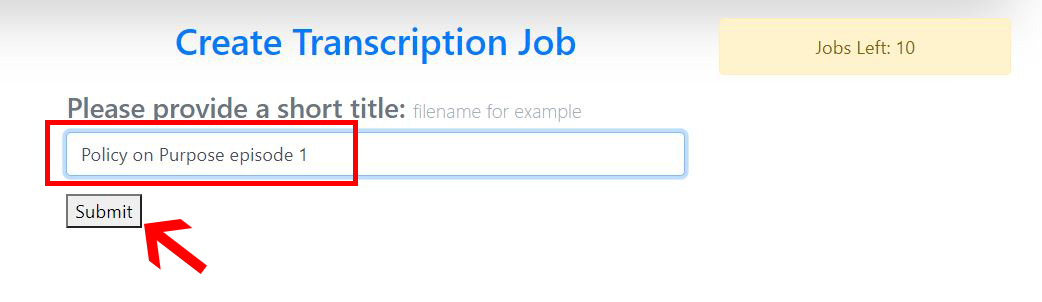
Panopto
- Go to “Caption” -> “Import captions” -> “Import automatic captions.” *If the option is not available, wait a few more minutes for it to finish processing*

Step 3: Adding Transcriptions to Podcasts