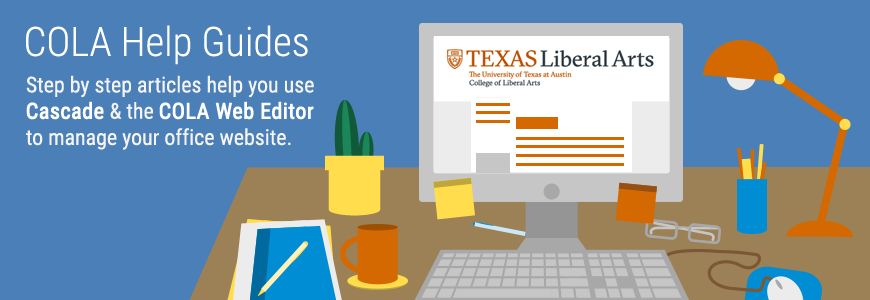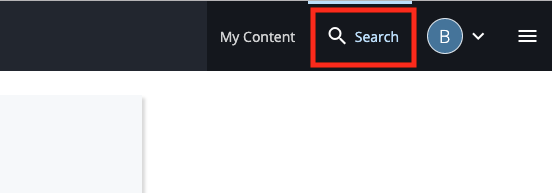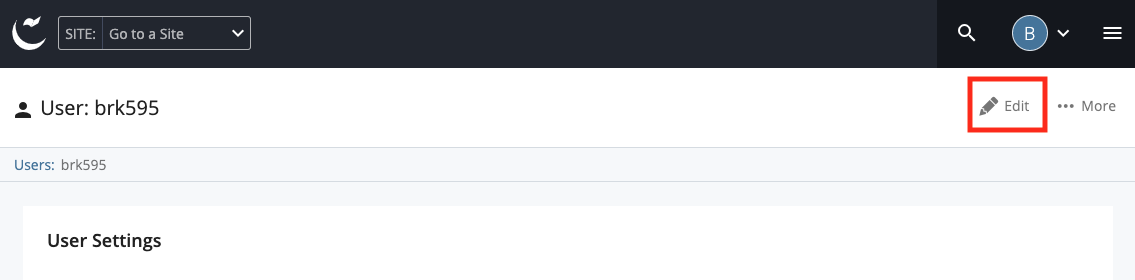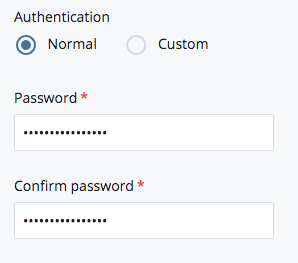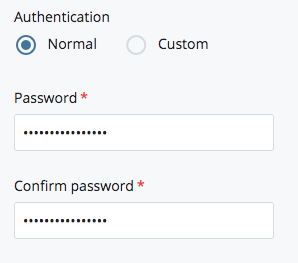New Template:
Email Subject: [ _insert site title_ ] New Account Created: Cascade CMS & Cola Web Editor
Hello [Name],
You’ve been given access to edit [_insert site title_] web pages in both Cascade CMS and the COLA Web Editor.
__________________________________________________
Get Started in Cascade and the COLA Web Editor
If you’re new to Cascade or the COLA Web Editor, or would like to learn more about how to use them to build your site, the COLA Help Guides are a resource to help you get started.
Learn how to use Cascade CMS
Learn how to use the COLA Web Editor
__________________________________________________
Your new Cascade CMS account has been created.
You’ve been given permission to manage and publish new content to your site. You will be able to add media, links, create pages/folders, and more.
Log in to the Cascade Server Content Management System:
https://cms.la.utexas.edu/login.act#
Username: Your UT EID (lowercase)
Password: xxxxxxxxx
If you want to, you can change the password that’s been assigned to you. Follow these steps:
1. After logging in, go to the upper right of your screen and enter your UT EID in the search bar.
2. Click on your user profile, then click the edit button in the upper right.
3. Enter your new password and hit submit to save your changes.
Your new COLA Web Editor account has been created.
You have also been given access to edit your new site in the COLA Web Editor. After you log in, you will see your site in your dashboard. From there you will be able to edit news, events, and other content.
Log in to the COLA Web Editor:
https://webeditor.la.utexas.edu/
Username: Your UT EID
Password: Your UT EID password
Please let me know if I can help out or answer any questions.
Thank you and have a great week.
[Your Name]
Student Technology Assistant [Year(s)]
Old Template (don’t use):
Email Subject: Account Set Up [ _insert site title_ ]: Cascade CMS & Cola Database
Hello ______,
You now have access to the [ _insert site title_ ] web pages as well as the COLA Database.
Online Instructions/Documentation
Instructions for the Cascade Content Management System:
https://liberalarts.utexas.edu/web-admin-help/how-to-use-cascade/how-to-log-in.php
Instructions for the COLA database:
https://liberalarts.utexas.edu/web-admin-help/how-to-use-the-cola-db/how-to-edit-a-profile.php
Account Access (2 different sites)
Cascade Server Content Management System:
https://cms.la.utexas.edu/login.act#
Username (case sensitive): XXXXXX
Password (please change using instructions below): XXXXXXXX
Changing Cascade CMS Password:
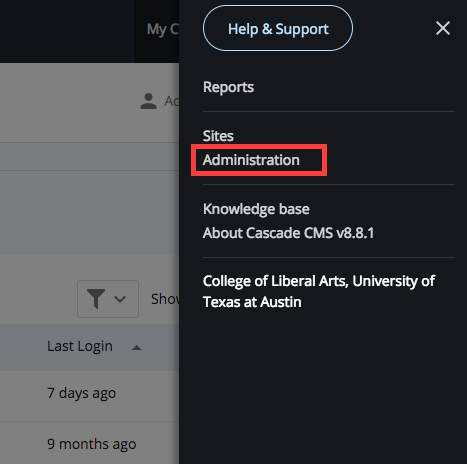
After logging in, navigate to the menu in the upper right corner of the page and click on “Administration”
COLA Database
https://webeditor.la.utexas.edu/
Username: Your UT EID
Password: Your UT EID password
Please let me know if I can help out or answer any questions.
Thank you and have a great week.