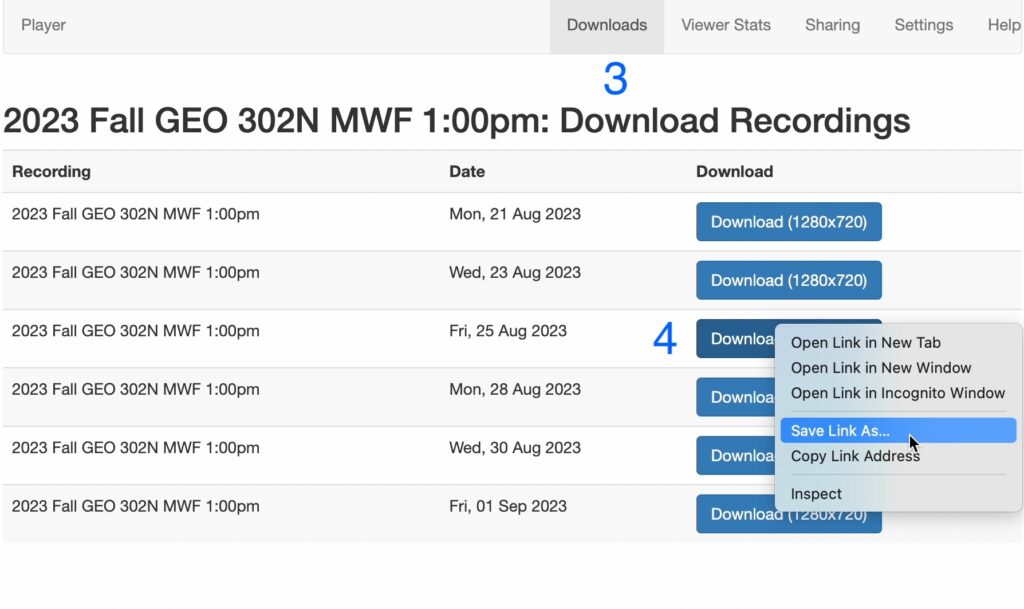Instructors and TAs in a Canvas course can download recordings from their courses via the Lectures Online app.
Here are the steps for doing so:
1. Log into the Canvas page for your course.
2. Click on the Lectures Online app located in the left navigation column, which will open the Lectures Online app in a new browser tab.
3. Click on the “Downloads” tab on the top right of the Lectures Online app.
4. A full list of recordings for your course will appear with a “Download” button to the right of the class meeting date. On a PC right-click, on a Mac control-click, the “Download” button and select “Save linked file” to begin downloading the file.
5. The file will download to your local machine at the location you have selected. Depending on the network connection, this might take several minutes for each file.