You can use this setup to share recordings made in one course with another course. This is helpful if teach two sections of the same course and have not combined the Canvas pages or if you would like to share your recordings with another professor teaching the same course.
A note that both Canvas courses must have the Lectures Online app installed. If a course does not, please reach out to Lectures Online support at lecturesonline@la.utexas.edu to request assistance.
Steps for sharing recordings between courses
- Log into the Canvas page related to the course recordings you would like to share.
- Click on the Lectures Online app located in the left navigation column, which will open the Lectures Online app in a new browser tab.
- Click on the “Sharing” tab on the top right of the Lectures Online app.
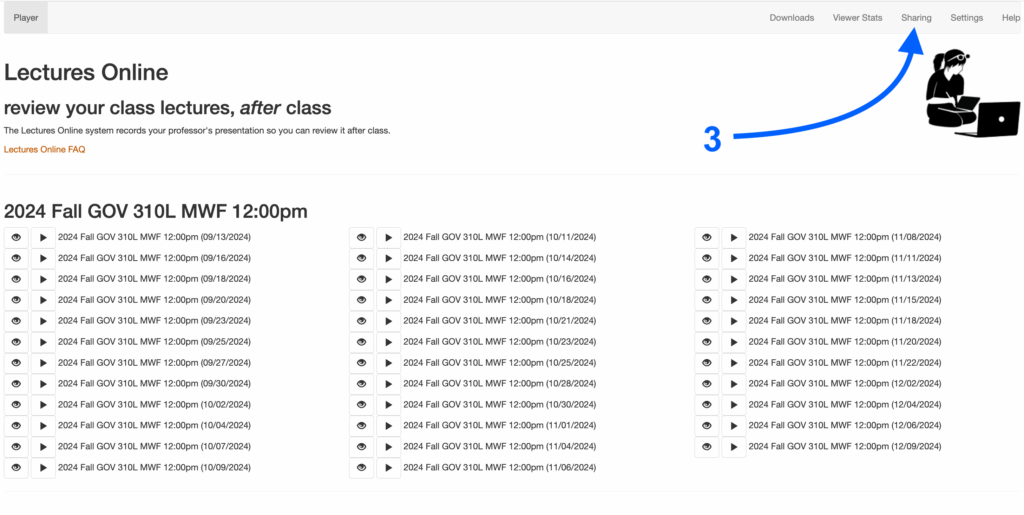
- Scroll down to the “Between-Class Sharing” section and you will see a code under the “Your class’s share code” heading. Click the blue share code to copy it.
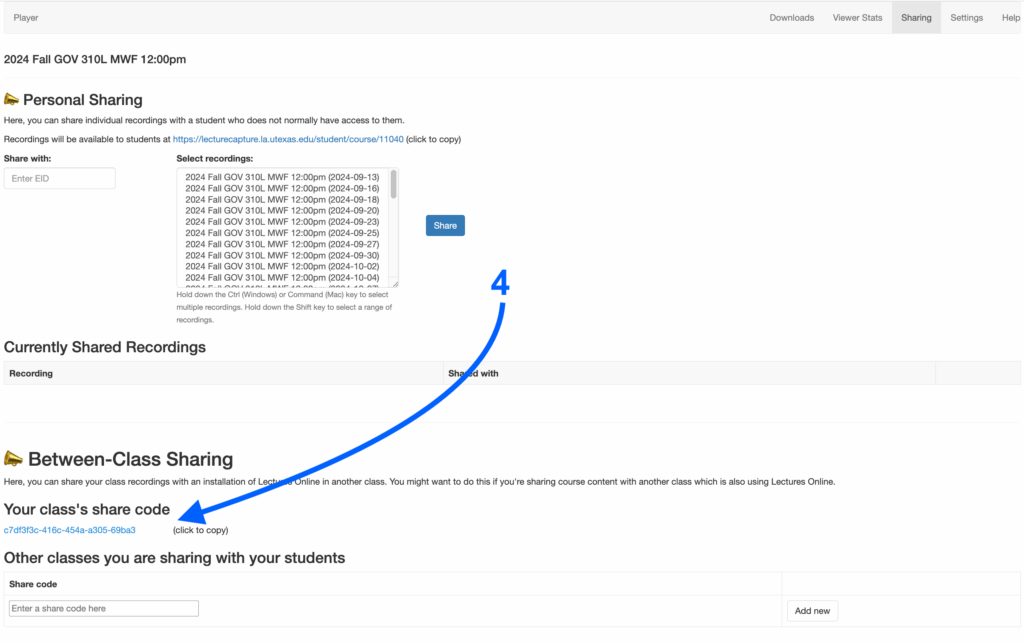
- Close the Lectures Online tab in your browser.
- Navigate to the Canvas page related to the course where you would like to share these recordings. (If sharing with another professor, see note at bottom of the page.)
- Click on the “Sharing” tab on the top right of the Lectures Online app.
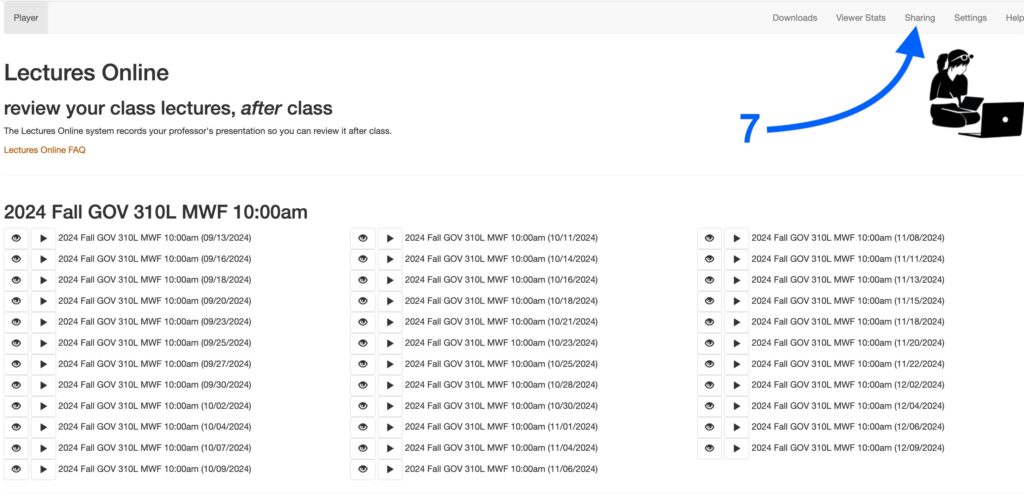
- Scroll down to the “Between-Class Sharing” section and click inside the “Enter a share code here” box located under the “Other classes you are sharing with your students” heading.
- Paste the code you copied in that box.
- Click on the “Add new” button.
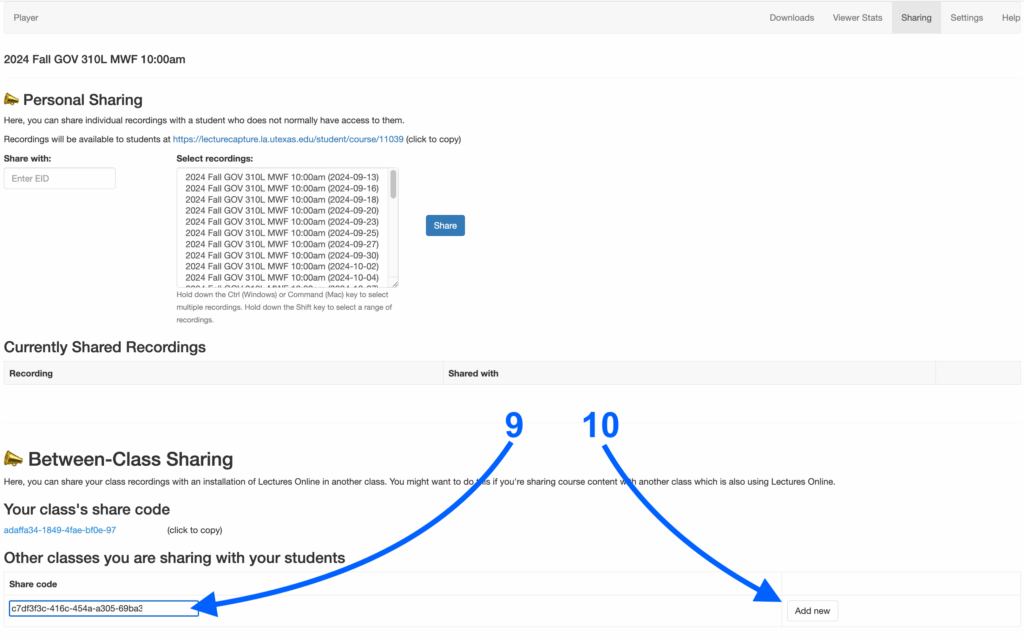
- Click on the player tab on the top left of the Lectures Online app.
- You will now see both sets of recordings in the Lectures Online player.
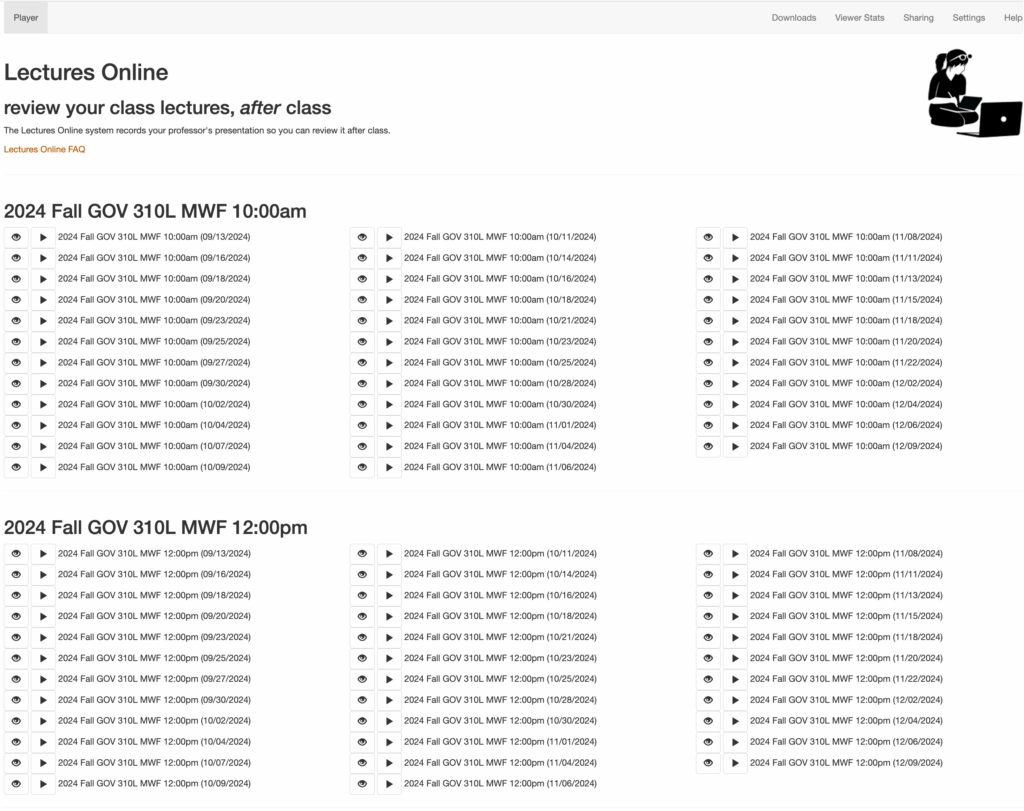
Note about sharing with another professor
If you are sharing your lectures with another professor, you can email them the code you copied in step 4 and they can add it to their course following steps 6-12.